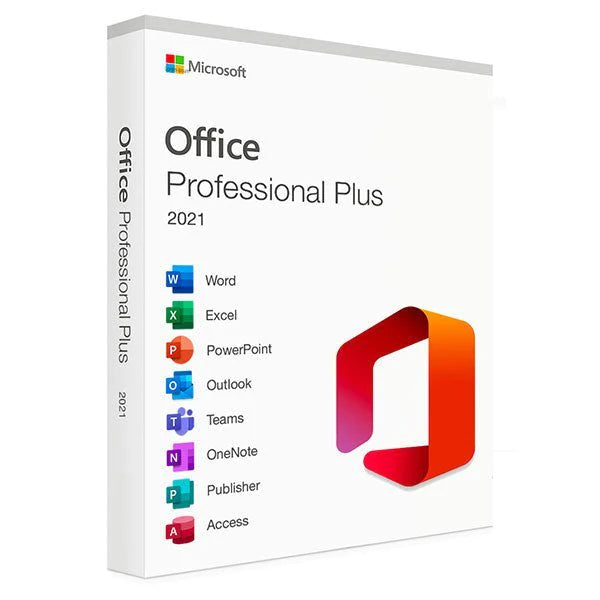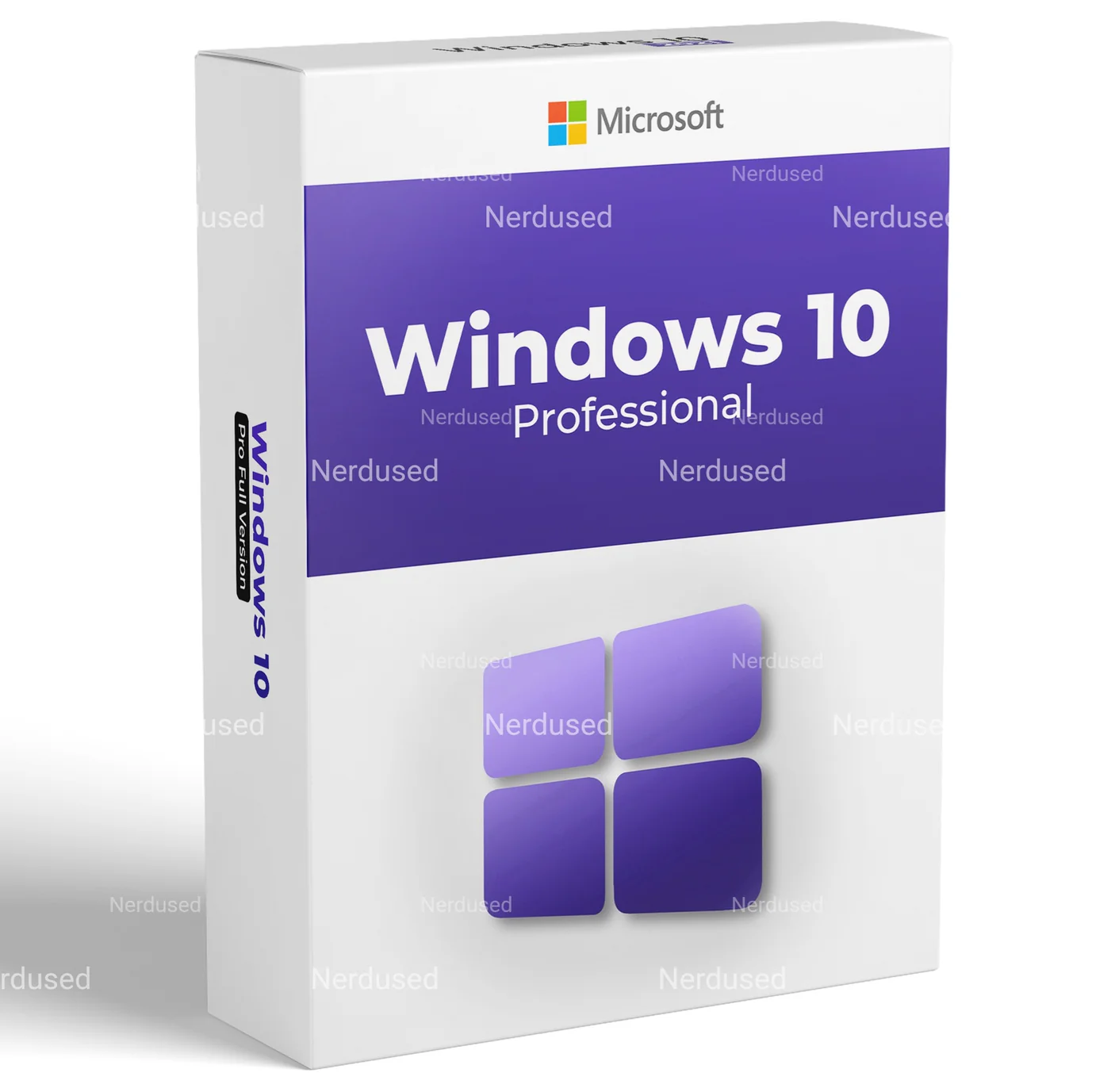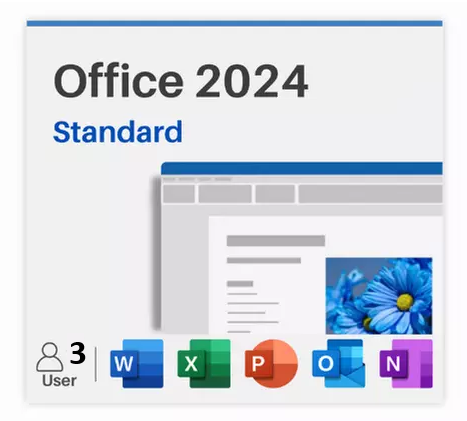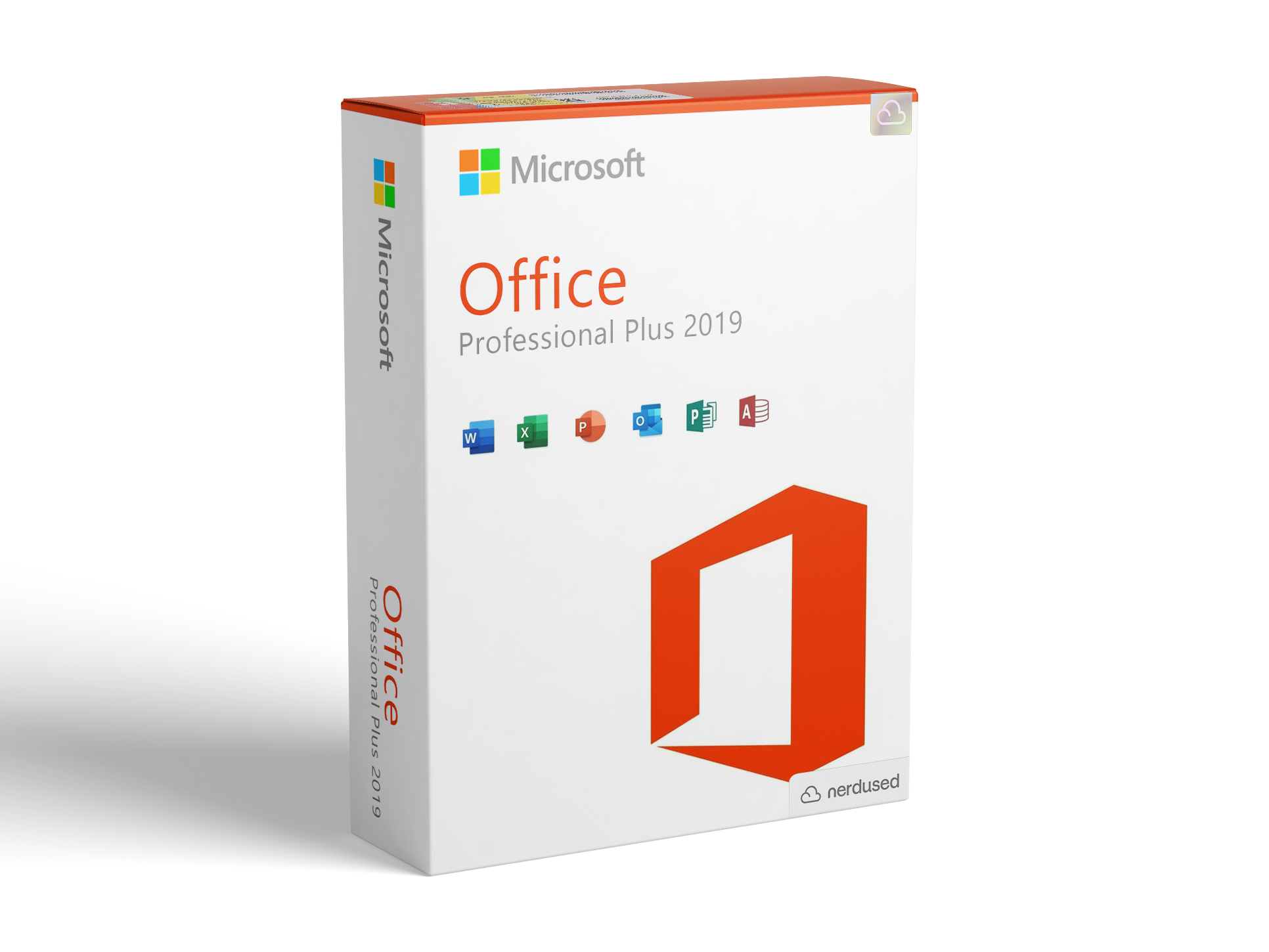Microsoft Windows 11 Home
Microsoft Windows 11 Home
Download the desired version with the following download link.
| LANGUAGE | 64 BITS |
| DEUTSCH | Herunterladen |
| ENGLISH | Download |
| FRANÇAIS | Télécharger |
| ITALIANO | Scarica |
| ESPAÑOL | Download |
| NEDERLANDS | Downloaden |
| SVERIGE | Ladda ner |
Read this carefully
Below are the minimum system requirements needed to install Microsoft Windows 11 on a PC. If your device does not meet these criteria, installation may not be possible. You can use the PC Health Check application to determine whether your device is compatible with Microsoft Windows 11.
| Processor | 1 gigahertz (GHz) or faster with 2 or more cores on a compatible 64-bit processor or System on a Chip (SoC). |
| RAM | 4 gigabytes (GB). |
| Storage | 64 GB or larger storage device Note: See below under “More information on storage space to keep Microsoft Windows 11 up-to-date” for more details. |
| System firmware | UEFI, Secure Boot capable. |
| TPM | Trusted Platform Module (TPM) version 2.0. Check here for instructions on how your PC might be enabled to meet this requirement. |
| Graphics card | Compatible with DirectX 12 or later with WDDM 2.0 driver. |
| Display | High definition (720p) display that is greater than 9” diagonally, 8 bits per color channel. |
| Internet connection and Microsoft account | Microsoft Windows 11 Home edition requires internet connectivity and a Microsoft account. Switching a device out of Microsoft Windows 11 Home in S mode also requires internet connectivity. Learn more about S mode here.. For all Microsoft Windows 11 editions, internet access is required to perform updates and to download and take advantage of some features. A Microsoft account is required for some features. |
NEW INSTALLATION:
After downloading, either burn the ISO file to a DVD or save it to a USB drive. Boot your PC or laptop using the DVD or USB, and the installation process will begin. Follow the on-screen instructions to complete the installation.
Once the Operating System is installed, right-click on My Computer, select Properties, then click on Activate Microsoft Windows. Enter the provided key to complete the activation.
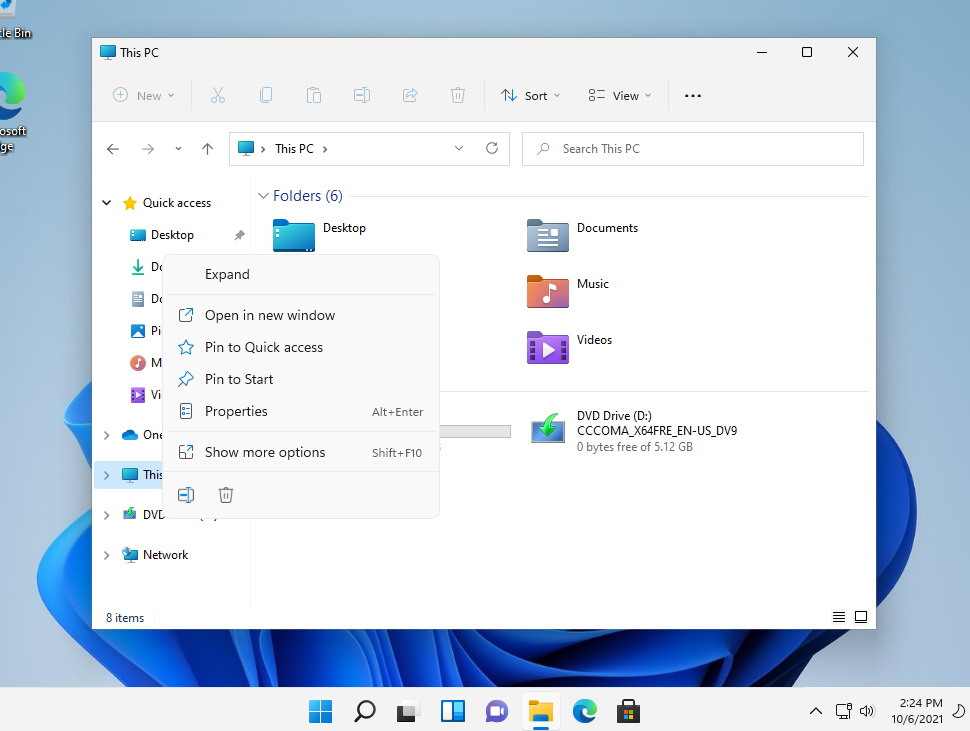
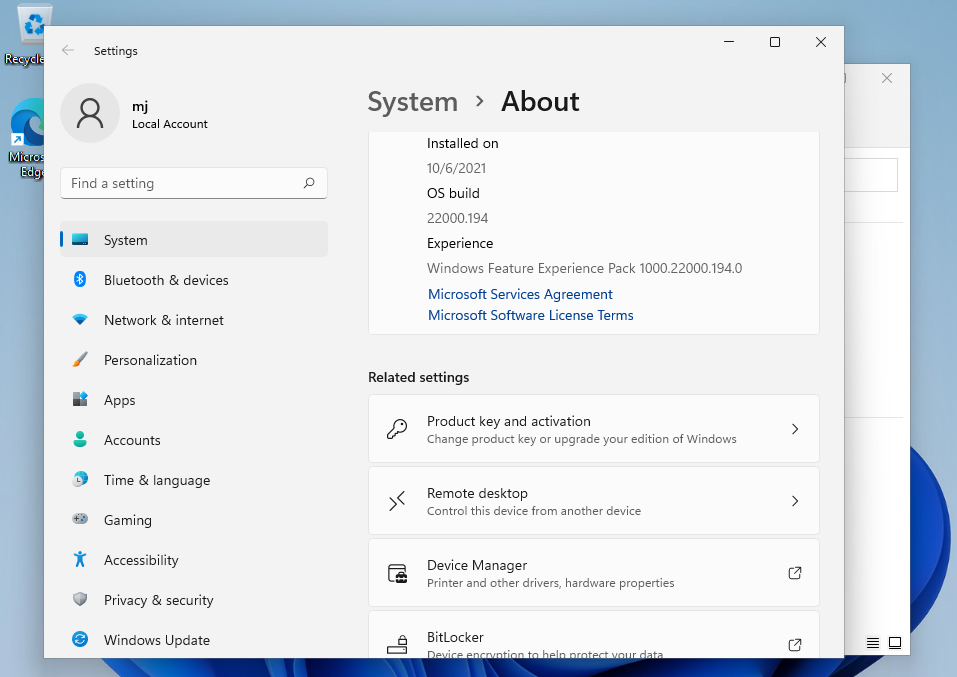
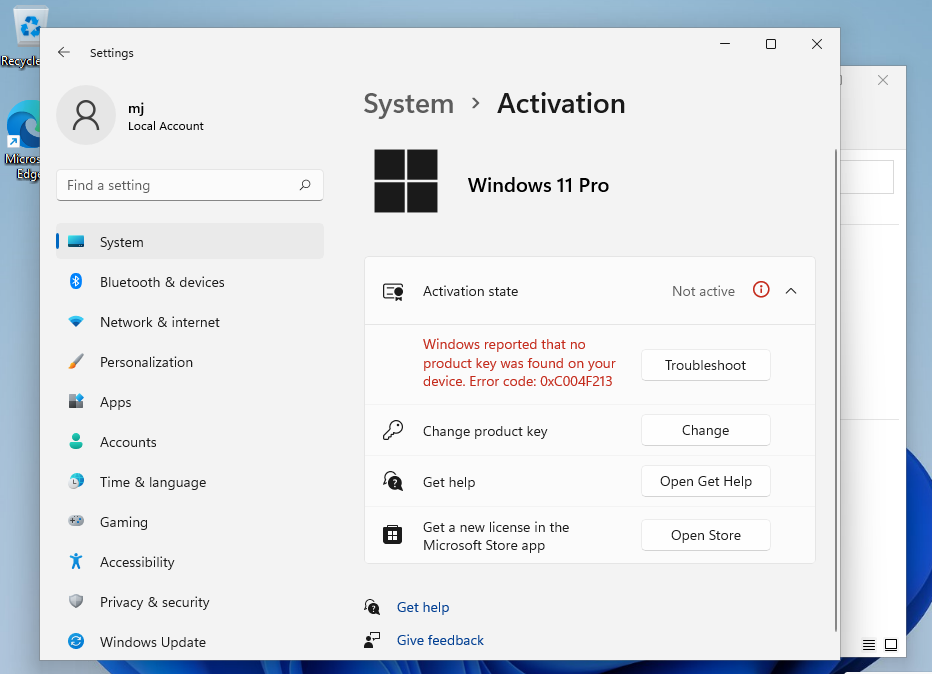
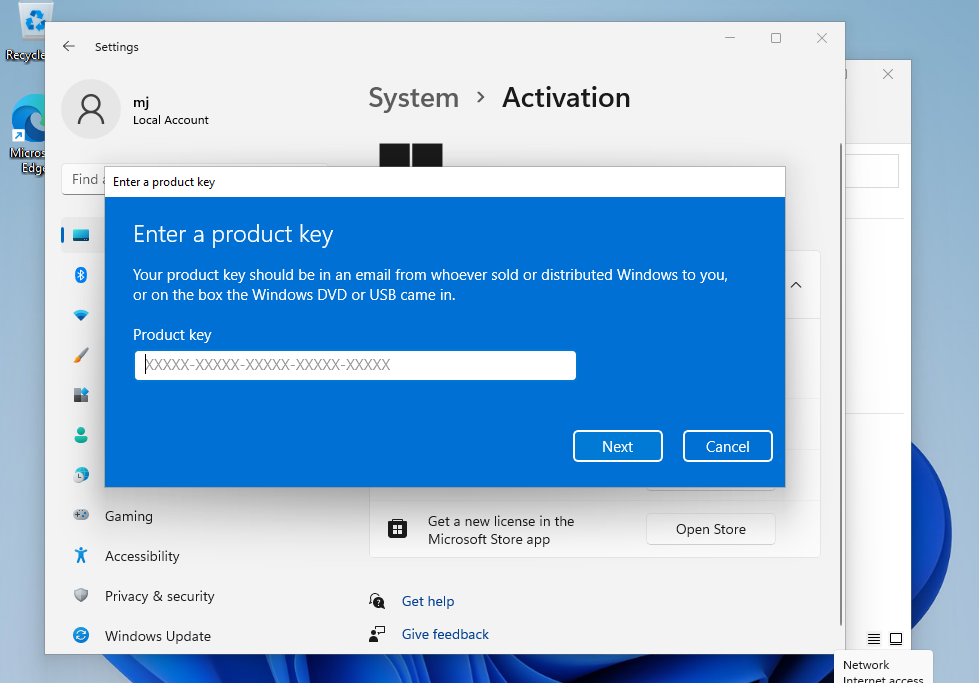
Activate Your Password by Phone:
To proceed, select "Show other activation methods" → "Next" → "Activate automatically during Microsoft Windows activation using the phone system."
Choose your location and call one of the displayed numbers.
Activating through Microsoft’s Central Activation Center:
- If calling from the UK, dial: 900 150 889
- If the activation does not succeed immediately, try 2 or 3 times, as the system may not recognize the input right away.
Microsoft has gradually discontinued support for certain older products, making telephone activation no longer available. If you encounter any issues or have questions during the installation process, please reach out to our 24/7 customer support for assistance.
Go right to view more product guides